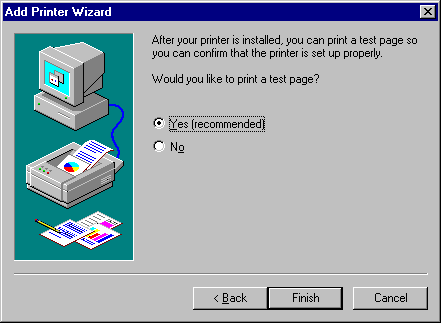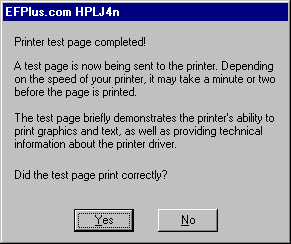If you have our CD, continue on this page with step 2 below.The printer driver that would be installed from the CD is simply a renamed version of the HP LJ 4 Series PCL 5e Driver version 4.3.2.38 available from HP at:
http://www.hp.com/cposupport/printers/software/lj194en.exe.html Unfortunatly, Microsoft also provides a version of the HP Laserjet 4 driver, with exactly the same name, and the MS version does NOT support e-Forms.We recommend that you use our renamed version of the HP driver, since the name leaves no question as to which driver is installed. It is available on the CD or from our web site at
http://www.efplus.com/images/hplj4n.exe
If you don't have the CD, download and run the file from that site, change the Unzip to folder line to C:\drivers\efplj4n before pressing the Unzip button
![[Image]](../../../../../images/hplj4nunzip.jpg)
After the files are expanded, continue with the installation instructions below, but enter C:\drivers\efplj4n rather than selecting the CD-ROM drive after pressing the Have disk button and if you downloaded it directly from HP, DO change the printers name from LaserJet 4 to EFPlus.com HPLJ4n in the Printer name field later in the installation.
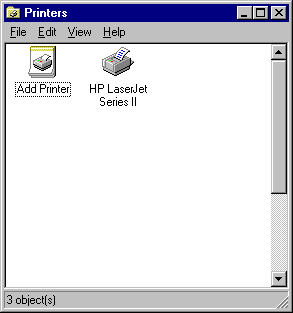

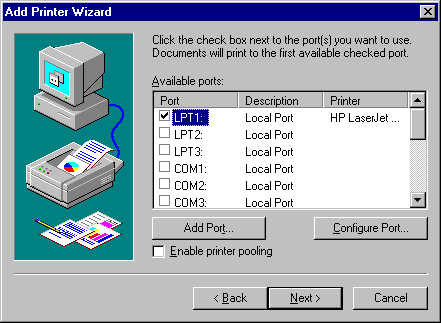


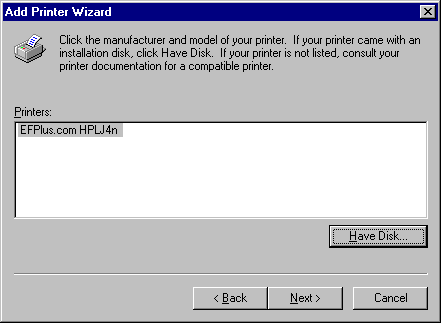
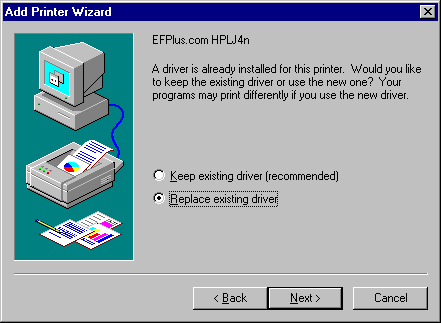
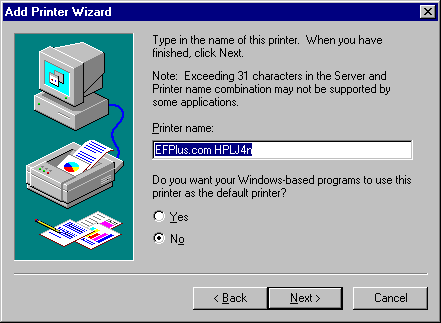
| Printer | Model ID |
|---|---|
| IBM Network Printer 12 or 4312 | NP12 |
| IBM Infoprint 21 or 4322 | IP21 |
| all Hewlett Packard Laserjets | LJxxxx e.g. LJ4, LJ5, LJ4000, LJ4050, LJ4100 |
(The HP LJ 6P, LJ2100 and 2200 do not support email updates and will need to have the E-Forms chip replaced) |
|
You do not need to select any operating systems from the list. Click on
Next>