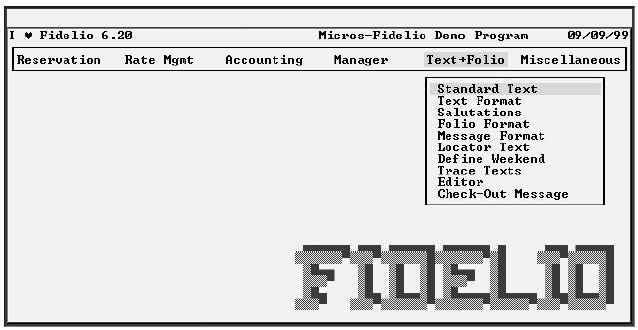
A word of caution... making changes to any of these files *can* cause them to not print properly. Although the changes we make for eForms should be simple and easy to reverse, we suggest making a back up copy of the lang*.txt and lang*.mem files (the * being the wild card). Also make a copy of payreceipt.txt, melde.txt, and any other text files you will modify. This way if anything goes wrong, you can restore them.
First, you must have access to the Hotel Data or Front Office Setup and Configuration program (FSTAMM),
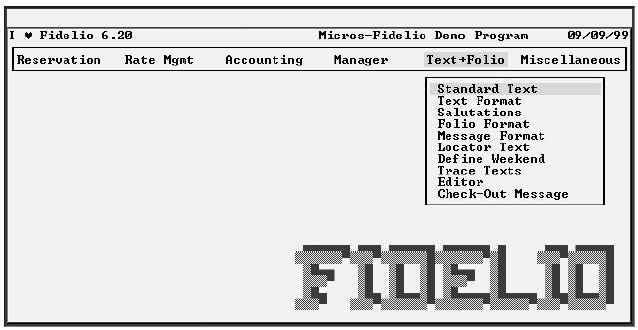
| Text and Folio: This section is used to handle all texts used by Fidelio. You can enter the Standard Text for any form letters (e.g., mailings, reservation confirmations, etc.) as well as the Text Format, which is used to define the layout to be used by the standard texts. |
From the "Text+Folio" menu, select "Standard Text"
If you press [Enter], you will see a window showing all existing texts, from which you can select the one you want to view or edit.
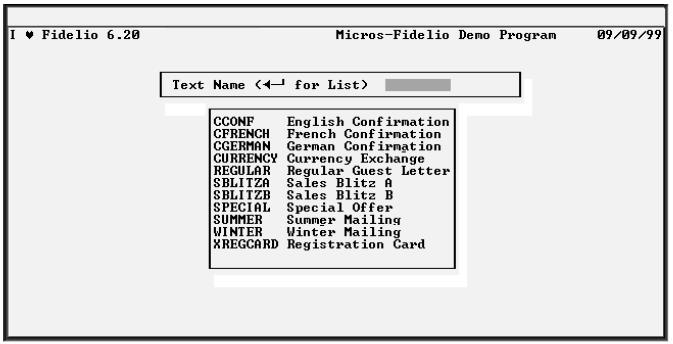
| Please note: You can create a new Registration Card format by typing in a new name but, you will have to enter the name of this form when you want to print the registration cards. In order to print a registration form for a single guest with the R Regcard option from the Reservation menu, you have to define the registration card with the text name MELDE here. |
Enter a new name or press enter to select the "Text" for which you wish to enable eForms. For the standard receipt, select PAYRECPT. For the standard registration, select MELDE.
You should now see the actual codes that print the "Text" you selected inside the Text Editor screen.
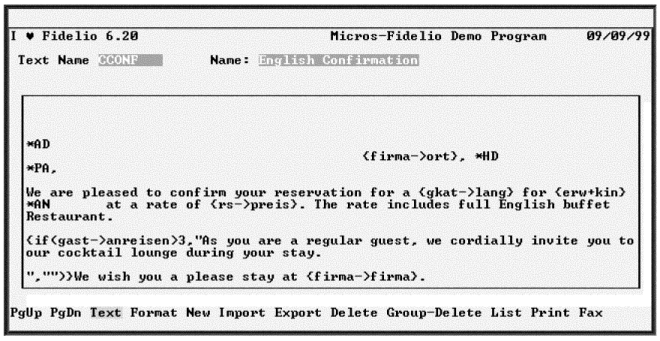
| Standard texts are interspersed with codes. There are two different types of codes available; star codes (two-character codes preceded by a star [*]) and substitution codes (dBASE expressions). eForms overlay codes could be inserted as a substitution code, but the Format menu gives us an even easier way. |
This is an example of a fairly straight forward confirmation letter, but any form will look something like this.
Select "Format" from the options at the bottom of the screen. A screen like the following one should appear:
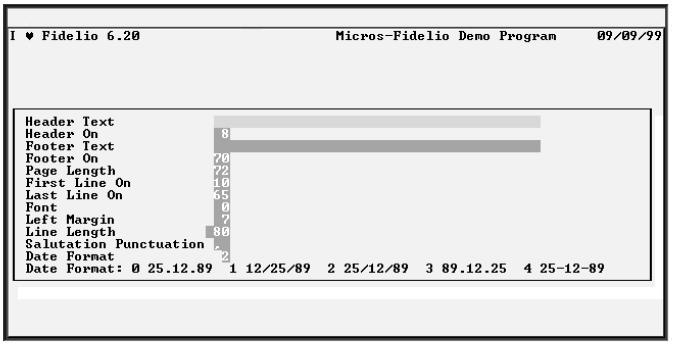
| Format. This defines the physical layout of the selected text. Each text uses the standard format (defined using the option Text Format). However, if you want to create an individual format for a specific letter or form (e.g., change the margins, the font, etc.), you can do it using this option. |
In the "Footer Text" line enter: (be sure to make the f and y lowercase and the X uppercase)
{chr(27) + ”&f##y3X”}
where ## is replaced with one of the following ID numbers:
| ID | Hotel Form Type | Note: This list shows all the possible eForms ID numbers. You may not have purchased or installed each of these on your system. If you do not have that eForm, only the data from Fidelio will print. Inserting the code with an ID for an eForm that is not present will not cause any problems, that eForm simply will not print. | |
|---|---|---|---|
| 21 | Folio | ||
| 22 | Receipt | ||
| 23 | Invoice | ||
| 31 | City Ledger Statements | ||
| 32 | Detail Statements | ||
| 41 | Registration Key Packets (prints on special stock) | ||
| 51 | Registration | ||
| 61 | Quick check out forms. (QCHKOUT) | ||
| 71 | Expense Report Detail pages | ||
| 81 | Expense Report Summary pages | ||
| 91 | Reservation Confirmations (CONF) | ||
| 92 | Itinerary | ||
| 101 | AP Checks | ||
| 111 | Travel Agent Checks | ||
Make sure that "Footer On" is set to a line between the "Page Length" and the "Last Line On"
Once you have completed your text, press [Esc] to exit the editor. You are asked if you want to save the changes and when you respond, you are returned to the text menu.
If you wish to make other changes to the print setup, such as changing the tray selected or page size, you can move the code to the first line of the actual "Text" file starting from the very first character. E.g.
{ chr(27) + ”&l3a4H” + chr(27) + ”&f41y3X” }
This would setup the registration to print from the lower tray on legal sized stock (such as our Registration Key/Packet)
If the eForms fails to print as expected, please feel free to contact
Electronic Forms Plus, Inc. It will help
us to help you if you would please fax a sample of the printout you
are getting with the problem areas circled. We will most probably help you
to perform the following test:
This test will absolutely verify if the problem is in the printer or the workstation:
The folio form should print. However,
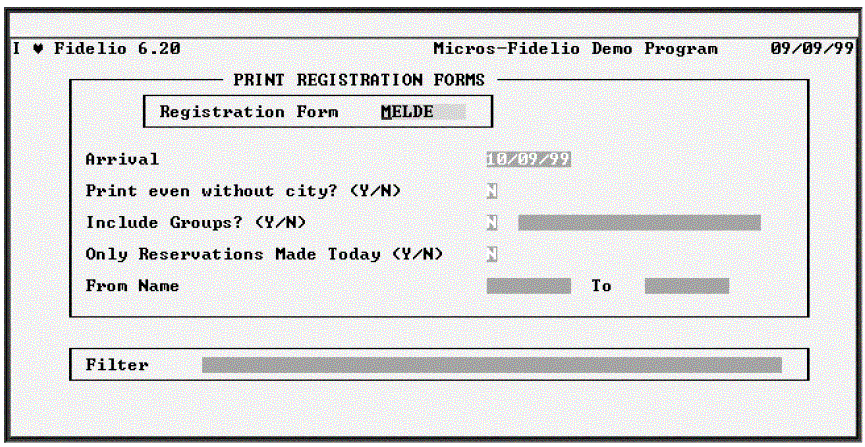 Usually, you
will print your registration cards in a batch for all guests with a certain
arrival date (option Registration Forms from the Mailings menu
on the Reports section). The Regcard option is especially useful
for walk-in guests, where reservation and check-in take place at the same
time. After taking down the information from the guest, simply press [R]
and confirm that you want to print and Fidelio will print the registration
card for this guest.
Usually, you
will print your registration cards in a batch for all guests with a certain
arrival date (option Registration Forms from the Mailings menu
on the Reports section). The Regcard option is especially useful
for walk-in guests, where reservation and check-in take place at the same
time. After taking down the information from the guest, simply press [R]
and confirm that you want to print and Fidelio will print the registration
card for this guest.
Please note: This option only works if you have defined the registration card with the text name MELDE in the Standard Text option in the setup program. If you have another registration card layout that you manually select when printing batch registrations, you must copy that text to the MELDE.txt file before you can use it to print walk-in registrations.
If you are using a special size stock, be sure to feed it with the narrow edge into the printer first. And slide the guides on the printer feed in to the center to touch and guide the stock on both sides
Please contact us at any time if you have any questions, comments or concerns.
Questions:
Comments:
ineed to print from fidelio but icant do it imake to send to printer but nothing response and no error plz ineed to help as soon as (iam using hp laser jet1000 with usb cable)James Newton of Massmind replies: USB connected printers will not work with DOS programs. You need a parallel connection.+
| file: /Techref/app/pms/fidelio/index.htm, 16KB, , updated: 2011/2/9 13:17, local time: 2025/10/15 06:33,
216.73.216.53,10-2-207-162:LOG IN
|
| ©2025 These pages are served without commercial sponsorship. (No popup ads, etc...).Bandwidth abuse increases hosting cost forcing sponsorship or shutdown. This server aggressively defends against automated copying for any reason including offline viewing, duplication, etc... Please respect this requirement and DO NOT RIP THIS SITE. Questions? <A HREF="http://massmind.org/techref/app/pms/fidelio/index.htm"> Electronic Forms Integration with Fidelio 6</A> |
| Did you find what you needed? |
Welcome to massmind.org! |
Welcome to massmind.org! |
.